

Chapter 4 Configuring Web Servers and Web sites
Regardless of the server you are using to access your Web site there are some aspects of Web site behavior that you can configure.
![]()
Configuration is machine specific
Any settings you make in the Dynamo
Configuration folder apply to all Web sites accessed from the current
machine, whether they are accessed by a Personal Web Server or by
a Dynamo Application Server attached to a third party Web server.
The configuration information is stored in the Windows 95 or Windows
NT registry.
You can access the Configuration folder from Sybase Central.
There are three types of information you can configure:
This section describes the elements that make up a Dynamo mapping, and how to set the mappings using the Dynamo Configuration folder.
![]() To add a new mapping using the Dynamo Configuration
folder:
To add a new mapping using the Dynamo Configuration
folder:
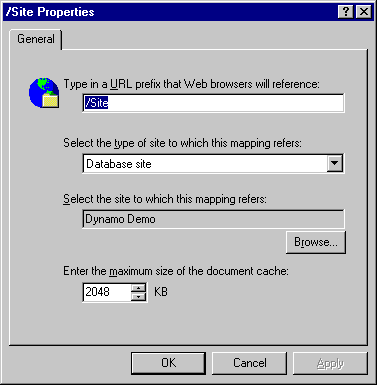
Dynamo mappings include these elements:
URL prefix In Dynamo, URL prefix means
any part of an URL immediately following the server name. For example,
in the following address, /this
is
a URL prefix.
http://www.sybase.com/this/that/other.stm
The remainder of the URL ( /that/other.stm
)
refers to the position of the document that is mapped to the URL
prefix /this
.
If you are using ISAPI Web servers, you can use the above URL format or you can use the longer version displayed below, which directly calls dyisa03.dll.
http://server/alias/dyisa03.dll/this/that/other.stm
For more information, see "Using the ISAPI filter".
Dynamo site type The type of document to which the URL prefix refers.
There are three Dynamo site types:
For more information, see "Defining mappings for database-hosted sites" and "Defining a mapping for file-based sites".
Site location The location of the site corresponding to the URL prefix.
The site location for a database hosted Web site is the name of a Sybase Central connection profile. Connection information is stored in the Registry.
The site location for a file-based Web site is a folder name on a drive available to the Web site machine.
Document cache size The maximum amount of memory to reserve for your document cache.
Java cache size The maximum amount of memory to reserve for your Java cache.
Java classpath Class files that are stored in a database must have their class path specified in Sybase Central for the class file to be found. Database class paths may be set per mapping from the Configuration folder in Sybase Central.
The mapping and Dynamo site name must be the same.
Class files that are stored in a file-based Web site can also use this field to set the Java classpath.
![]() To define a mapping for a database-hosted site:
To define a mapping for a database-hosted site:
http://server-name/db_site/index.html
/db_site
as
the URL prefix.![]() To define a mapping for a file-based site:
To define a mapping for a file-based site:
http://server-name/file_site/index.html
/file_site
as
the URL prefix.To edit a mapping, double-click on the mapping and make the necessary changes. Click OK to save the changes.
To delete a mapping, right-click the mapping and select Delete.
| Copyright © 1999 Sybase, Inc. All rights reserved. |

| |