

Chapter 3 Working with the AI Component Builder
The AI for CICS Component Builder lets you easily create Jaguar components that invoke existing CICS programs. Like all AI Component Builders, the AI for CICS Component Builder runs in Sybase Central, a system management and design tool. Sybase Central is also used with Sybase servers such as Jaguar and Adaptive Server Anywhere (ASA).
You use the AI for CICS Component Builder to perform the following tasks:
This section covers the following topics:
To start the Component Builder, from the Windows Start menu, select AI Component Builder from the Sybase\Application Integrator 3.0 program group.
This starts Sybase Central and loads any AI Component Builders you have installed. The AI Component Builders appear in the tree view in the Sybase Central window.
Project files provide a way to store component and connection definitions in the Component Builder. Project files store definitions and information about logically-related components and connections. For example, you can group all components created for a specific department into a single project file, such as a Human Resources or Payroll file. Or, if you are creating components from CICS programs that reside in different CICS regions, you can save all components and connections created for a specific region in a single project file.
The Component Builder assigns the .aip extension to new, untitled project files. We recommend that you continue to use the .aip extension for each project file you save.
This section covers these topics:
To create a new project, right-click the Component Builder and click New Project.
To open a project file, right-click the Component Builder and click Open Project.
To close a project file, right-click the project and click Close.
Each project contains a collection of components and connections. These objects are displayed hierarchically in the Sybase Central tree view. You view the contents of a project by expanding the objects that appear beneath a project in the tree view. To expand an object in the tree, you can either left-click the + button that appears next to the object, or double-click the object.
The following figure shows a project file named new_cics in the CICS Component Builder.
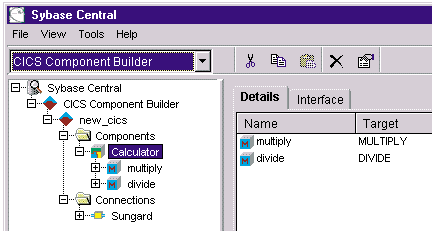
In the new_cics project, the component named Calculator contains two methods called multiply and divide. The connection associated with this component is Sungard.
The right-hand window in Sybase Central window contains different views of the object currently selected in the tree. The Details view displays children of the object selected in the tree. Some objects include other views that provide additional information. For example, when you select a component in the tree, you can see both Details and Interface views for the component:
To save your project, right-click on it and click Save. This saves the project to a file, so you can use it again later.
| Copyright © 1999 Sybase, Inc. All rights reserved. |

| |